SharePoint Designer 2013 has been around for a while. Many had hoped improvements were to be made to it, especially for workflows, since the workflow engine got a major overhaul from SharePoint 2010. Alas, not the case. The major underlying theme is you, as a SharePoint Designer user, have the ability to create both SharePoint 2010 and SharePoint 2013 workflows.
Why both? First and foremost, it allows you to edit workflows created previously if you migrated from SharePoint 2010 to SharePoint 2013. Secondly, Microsoft got lazy and made two products with differing functionality instead of aggregating them together to support everything. Because each offers different functionality, workflows take a bit of upfront planning to ensure they are scalable for the future.
Over the years, we have compiled quite a list of exceptions and quirks for SharePoint workflows that pivot on this dichotomy. Here is our top 10 list.
1) Looping
Looping refers to the concept of going to some prior point in a workflow to re-do or re-check for various conditions. This is only available in SharePoint 2013.
2) Sending Emails to External Email Addresses
Sounds trivial, but it’s only available in SharePoint 2010.
3) Starting another Workflow
This was a huge improvement in SharePoint 2013 as it greatly expands the ability to reuse workflows across a site.
4) Find/Replace in Strings
If you have worked a bit with data in Microsoft Excel, you know how easy it can be to find/replace information. SharePoint doesn’t make this as easy and it is only available in SharePoint 2013.
5) Customized User Input Forms
While this is somewhat doable in SharePoint 2013 if you know your way around ASPX code, SharePoint 2010 made this much easier in the form of using InfoPath as the main technology behind the input forms.
6) Getting a Person’s Manager
Another great mystery in SharePoint 2013; the ability to query a person’s manager was removed and is only available in SharePoint 2010.
7) Elevated Permissions
Sometimes in workflows you want a person to be able to do something that they can’t really do within SharePoint just for the sake of the workflow. For instance, a user may have read only rights to a file, but you want them to be able to make comments on the file without actually being able to edit. This is where elevated permissions come into play. In SharePoint 2010, there is a nice ‘Impersonation Step’ that takes care of this. In SharePoint 2013, this was changed to an ‘App Step’ which only works if the Site Collection Administrators deem it safe.
8) Specific File Types
Another poor omission in SharePoint 2013 is being able to create conditionals based on file types. This can be extremely useful for businesses that rely on PDFs as official file versions which in turn triggers different business processes. This is only available in SharePoint 2010.
9) Waiting for File Check-In / Unlocking
A theme of removing useful features in SharePoint 2013 continues. If you work with files in SharePoint, you may want ‘On Create’ events or events to only trigger if a file is checked in. SharePoint 2010 makes this very easy with the action ‘Wait for Change in Document Check-Out Status’. While not readily available in SharePoint 2013, there is at least a work-around for the check-out status; read here. File unlocking is another matter.
10) SharePoint 2013 Toolbox
In all fairness, SharePoint 2013 does have a lot of other new, useful functionality. We just wish Microsoft had gone the extra mile and merged everything above into a single, working workflow engine so articles like this do not need to be writen. Some of those extra tools include:
- Doing Math
- Calculate Date Differences
- Call Web Services
- Iterating All Items in a List
- Waiting for a Certain Amount of Time
- Language Translations
Summary
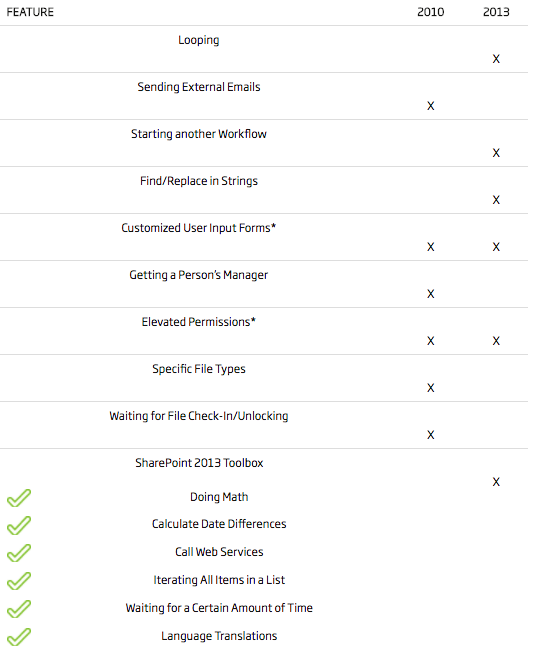
*Sort of in SharePoint 2013, but not really.