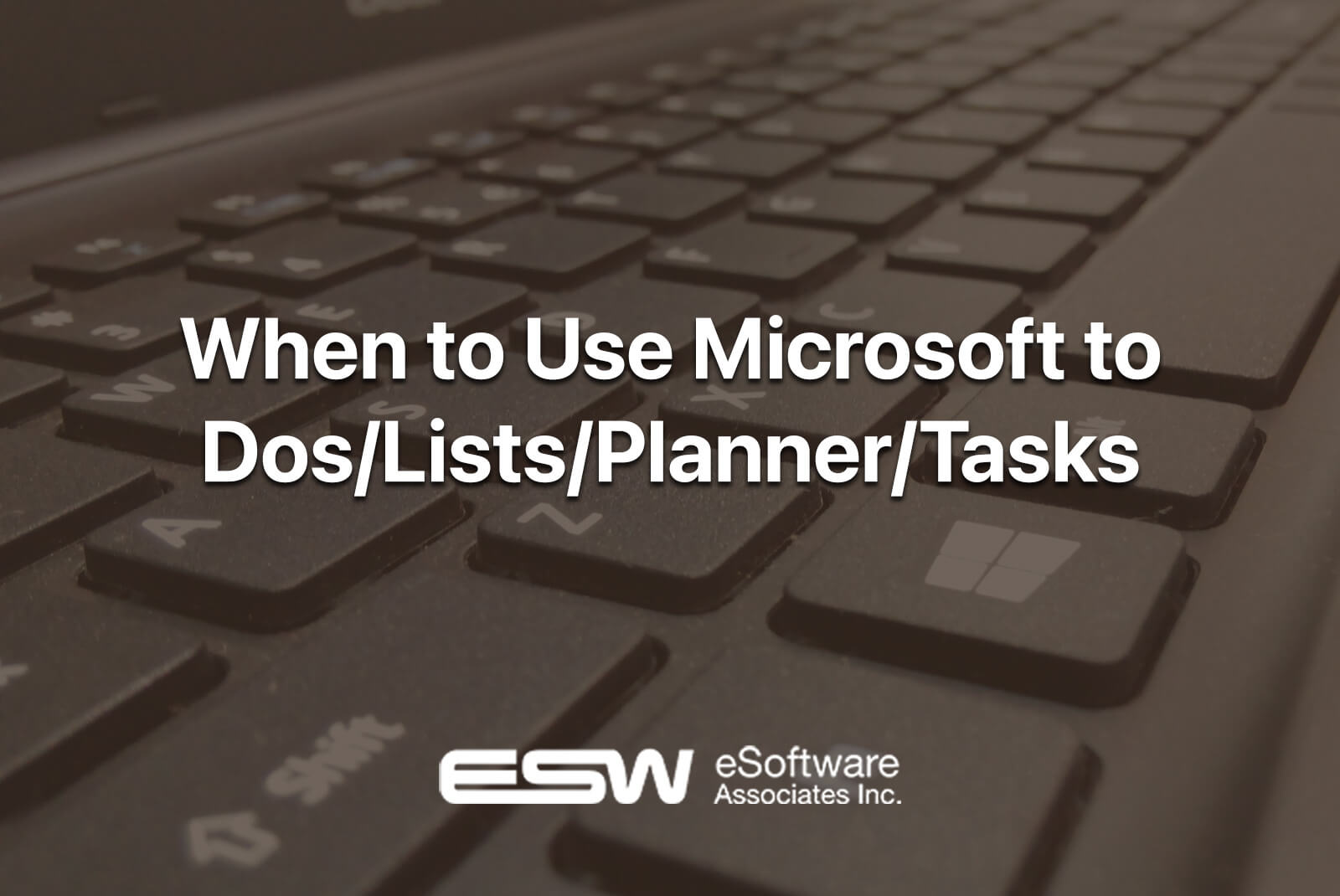
Is the Microsoft Tool You’re Using Appropriate for the Job?
The introduction of Microsoft Lists — is basically a major update to the SharePoint lists experience presented as a separate app. There have been various upgrades to the two major task apps, Microsoft Planner and Microsoft To-Do. This raises several considerations about which tool to use when, including the possibility of overlap between these four apps. Let’s have a look at the purpose of these tools.
Microsoft Planner is a team-based project management application that is simple to use. It’s part of Microsoft 365 Groups, so any Outlook Group, Teams Team, and Yammer Community may keep track of their open tasks without the need for a project manager. Kanban boards are used to track tasks and provide detailed information about each one. A personal version of Planner is also available, allowing users to see all of their Planner tasks across Groups and Plans. Planner is a competitor to Trello, Wrike, and Asana.
Microsoft Lists is a significant feature and interface enhancement to SharePoint lists that have been isolated into its own app. Lists are great for task tracking and project management, but they’re not the only thing they’re helpful for. Lists may be used to construct custom tables and columns that are tailored to your specific purposes, such as tracking inventory, creating event schedules, managing travel plans, and more. This blog post on the announcement gives a fair overview of what Lists can do. Tools like Monday.com, Asana, and Wrike compete with Lists.
Microsoft To-Do replaced Wunderlist, a Microsoft-owned software, and has now made its way into Outlook’s tasks area, which is noteworthy given that the “app” has been around for decades. To-Do keeps track of personal chores in lists and groups that you, the user, administer. To Do, on the other hand, has a strong link to the other applications in that it will display you your Planner tasks as well as any flagged emails from Outlook directly in the app. You may also add tasks from other programs, such as Microsoft OneNote, thanks to its Power Automate adapter. To-Do can help you keep track of all of your chores in your Microsoft account.
Tasks in Teams is a new feature in Microsoft Teams that allows you to keep track of all of your tasks in a Teams-friendly way. Within Teams, it’s essentially a mix of Planner and To Do. It doesn’t do any work; instead, it just organizes your assignments on Teams, which is the tool Microsoft is emphasizing the most in their modern workplace vision. This blog post from a recent announcement gives a fair summary of Tasks in Teams.
What Makes Microsoft Lists and Microsoft To-Do Different?
To-Do was created by Microsoft to replace Wunderlist, a third-party program that they had acquired. Since then, To-Do has taken the place of Outlook’s long-standing tasks area. To-Do allows users to create lists and groups to organize and manage their chores. In the To-Do app, you can see your Microsoft Planner Tasks and any highlighted Outlook emails, as well as add tasks from other apps (like OneNote). To-Do provides an excellent overview of your forthcoming tasks across all Microsoft 365 apps, but it lacks context for the bigger projects in which they may be involved.
Whereas Where To Do is focused on your chores, Microsoft Lists is focused on teams or groups. Microsoft Lists gives you a more comprehensive and in-depth picture of a project and all of its elements. It allows you to create a project and delegate tasks to other users, as well as view how individual tasks and list items fit into the overall project. Simply put, To-Do is better for smaller-scale team projects, process, or workflow management, whereas Microsoft Lists is better for a large-scale team project, process, or workflow management.
What’s The Difference Between Microsoft Planner and Microsoft Lists?
Microsoft Planner is a team-based project management application included with Microsoft 365. It comprises Kanban boards that track and offer information about each job in the project (or plan), and it connects with To-Do and Tasks in Teams to make it easier to see entire projects at a glance, as well as for users to see their tasks from various projects. Microsoft Planner has pre-defined fields for creating plans and tasks, making them simple to use and comprehend.
On the surface, Microsoft Planner and Microsoft Lists appear to be very similar. Both are project management applications, but while Planner focuses on tasks that need to be completed in order to complete a project using a Kanban board, Microsoft Lists is much more versatile and customized.
Tasks vs. To Dos in Teams
It’s a little more difficult to choose between To Do and Tasks in Teams. Tasks are more of a view of the To-Do and Planner tasks. As a result, this decision is based on how and where you want your to-do list to be shown. If you want to keep track of your personal tasks in one place, Microsoft To-Do is a good choice. Furthermore, there is a fantastic smartphone app for it.
If you want a bigger view of the tasks, such as in a list of columns, use tasks in Microsoft Teams. Furthermore, Tasks divides the items from To Do into Planned and Team. As a result, rather than looking at an unending list of commitments, you can filter the duties by project and result.
Tasks are especially useful for organizing larger functions because it combines the tasks of Planner and To Do. Another justification for the app is the integration with Microsoft Teams, the major business hub and site of communication.
Conclusion
Task management is an important component of a daily job that can make it easier. It makes a great difference to have the correct tool for this. Microsoft provides customers with useful tools such as Planner, Lists, To Do, and Tasks, which are either incorporated into Microsoft Teams (Planner and To-Do via Tasks) or may still be used alone (Lists). The tool you use is entirely dependent on what you want and which program best suits your requirements.
SCHEDULE YOUR FREE CONSULTATION
Enjoy this article? Share us on social media below or on your favorite sites.