People always ask us the difference between SharePoint vs. Microsoft 365 Groups, what they manage, and how to see people across them. It can be confusing, even for the most skilled Microsoft experts. Let’s dive into how these two, Office 365 and Sharepoint. When comparing Sharepoint versus Microsoft 365 groups, determine which ones are best for your business.
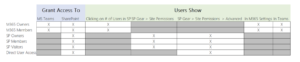
What Is A SharePoint Group?
A SharePoint User Group is a type of security group exclusive to SharePoint. An administrator can add people and Microsoft 365 groups within SharePoint groups.
The three default SharePoint security groups that come with each site include the following options:
1. Owners group with Full Control (Admin) rights.
2. Members group with Edit rights.
3. Visitors group with Read Only rights.
While you can create Additional SharePoint groups and permissions, we will focus on such policies in another article. For now, let’s talk about how to manage your operational teams.
Best Practices For An Office 365 Sharepoint User Group
Best Practice: Microsoft strongly recommends using Microsoft 365 groups instead of SharePoint Groups because they are reused throughout Microsoft 365. What is a Microsoft 365 GroupMicrosoft 365 (M365) Groups is a type of group reused across most, if not all, Microsoft 365 platforms such as SharePoint, Teams, OneDrive, Yammer, and Outlook. If you want users with read-only access to content, add them to the Visitors group. There is no concept of Read Only in MS Teams or Microsoft 365 Groups.
M365 Groups come with two types:
1. Owners group with Full Control (Admin) rights
2. Members group with Edit rights
Notice there isn’t a read-only group!
Managing Groups In Microsoft Teams
A nearly-generated Microsoft Team will automatically create these additional features:
- Microsoft 365 Owners Group
- Microsoft 365 Members Group
- An associated SharePoint site
- A SharePoint Owners group with the Microsoft 365 Owners group in it
- A SharePoint Members group with the Microsoft 365 Members group in it
- A SharePoint Visitors group
Adding Users To M365 Groups
You can add users to M365 groups in many places. For this article, let’s focus on SharePoint and Microsoft Teams since they are closely related. A user must be an Owner to add users to an M365 group.
To add users via Microsoft Teams, we recommend that you take these steps:
- Go to the MS Team or Channel if you want to add people.
- Hover over the Team or Channel name on the left and click the three horizontal dots.
- Click Manage Team or Manage Channel.
- Click Add Member and choose the people or groups you want to add. If you are adding to a private channel, you must already include the users in the MS Team.
- Click Add. If you want someone to be an Owner, change their role from Member to Owner.
To add users from SharePoint:
1. Go to the SharePoint site you want to add people.
2. Click on the # of users on the right-hand side of the site.
3. Click Add Members
4. Type the people you want to add to the group. Change their role to Owner if desired, then click Save.
Adding Users To SharePoint Groups
Adding users to SharePoint Groups is a bit more tricky, likely on purpose by Microsoft. What should you do if you want to add users to this type of group? Follow these steps instead:
- Go to the SharePoint site you want to add people.
- Click the gear in the top-right corner.
- Choose Site Permissions from the menu.
- Click on Advanced permission settings at the bottom of the screen.
- You will see 3 SharePoint Groups, Members, Owners, and Visitors for the selected site.
- Click on the name of the SharePoint Group where you want to add the users.
- Click Grant Permissions in the top-left corner, choose people that need Sharepoint permissions and save.
There are many other advanced options, including creating new SharePoint groups and different permission levels, but these are more advanced concepts that will be covered in another article.
Important: The above is how you can add read-only members to your SharePoint site!
Closing Thoughts On Sharepoint Groups
We strongly recommend adding users to Microsoft 365 groups for complete control and edit permissions. While you can see the group members slowly in SharePoint, the Microsoft 365 groups are reusable in other apps and can be managed in multiple places.
Let eSoftware Associates Harness Your Microsoft Teams
eSoftware Associates knows how to create Sharepoint and M365 groups to benefit your business. Group owners can benefit from our expertise.
Still, need help with your Microsoft 365 or SharePoint security? Contact us to learn how eSoftware Associates can set up and manage your Microsoft security.Enjoy this article? Share us on social media below or on your favorite sites.