Getting Started with Office 365 Groups in SharePoint
Managing security in Office 365 can be one of the most challenging aspects of the overall platform. Office 365 Groups in SharePoint is no different. Within Office 365 you can have Office 365 groups, distribution lists, security groups, SharePoint groups and much more. Office 365 groups come with a few huge added benefits:
- You can create a Microsoft Team for the Office 365 group at a later point in time.
- Office 365 groups have tight integration with Microsoft Outlook for even further task, calendar and communication management.
There are a few benefits of the other types of groups within Office 365, but the one we most often recommend using is the Office 365 groups. So now that there is a strong recommendation, how do you use Office 365 Groups in SharePoint?
Office 365 Groups Security
Let’s take a good look at the security management that comes with Office 365 groups. By default when you create an Office 365 group, you are presented with the ability to specific Owners and Members.
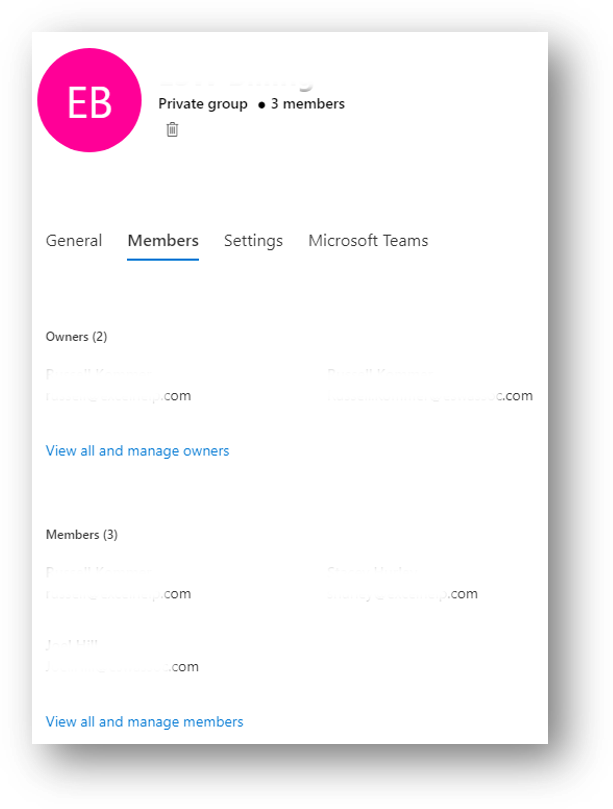
Office 365 Group Member and Owners in SharePoint
Once you have created an Office 365 Group with its own members and owners, you can begin to use part of the group within SharePoint.
Important: Only the Members group of an Office 365 group will be shown as a selectable option within SharePoint. This means that the Owners group is not visible within SharePoint when assigning permissions for a specific site, list, library or item to the desired Office 365 group.
The Office 365 Groups are not added to SharePoint sites by default unless the Office 365 Group is related to a Microsoft Team. You can add an Office 365 group (members only) to any SharePoint site and assign it any permission level you desire; from read only through site collection administrator. If you create a Microsoft Teams, which uses Office 365 groups for security management, then the Office 365 group members will be automatically added to the SharePoint Members group.
Important: You can add Office 365 Groups (members only) within SharePoint groups if you desire. You can also add Office 365 Groups directly to SharePoint sites, lists, libraries and items just like a regular user.
SharePoint Security Best Practices with Office 365 Groups
It can be a little confusing is how to best use Office 365 groups. You cannot use the Owners group portion of an Office 365 group with SharePoint. This sounds a bit counter intuitive, but it is better for overall management. One best practice we like to give is to make a dedicated Office 365 group for your SharePoint technical admins. You can then reuse that group across all new sites and site collections when assigning people or a group to the Full Control permission level in SharePoint. It also allows you to centrally manage that one specific group, so you know how all you SharePoint technical administrators are. You can also easily add or remove people from this group within the Office 365 admin center, as needed.
Related Content
What Are Office 365 Groups?
An Introduction to Office 365 Security
Office 365 Security Best Practices in 2019