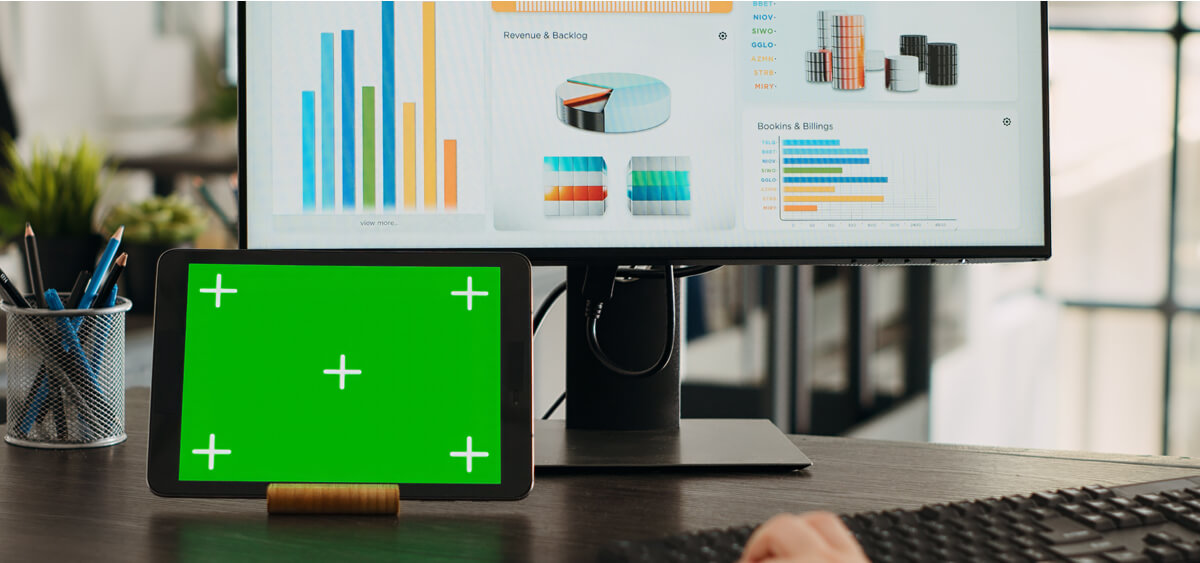
Companies can stay ahead by turning raw data into valuable insights. Microsoft Power BI is a powerful business intelligence tool designed to do just that by offering advanced analytics, including predictive analytics, which allows businesses to forecast future trends and outcomes based on historical data.
Power BI also integrates seamlessly with various data sources, enabling you to build predictive models and generate predictions that lead to more informed business decisions. In this guide, we take a look at how Power BI’s predictive capabilities, data visualization tools, and machine learning models can improve your business analytics and help your company make better decisions based on data.
Power BI Predictive Analytics: What it Brings to The Table
One of the main reasons companies turn to Power BI is because it simplifies complex data into visual, interactive reports, enabling even non-technical-versed users to understand what’s happening within their business. But Power BI does more than just that—it’s an ideal platform for predictive analytics, allowing you to forecast future trends using historical data and machine learning models.
All Power BI analytics are powered by data mining, statistical algorithms, and machine learning techniques that identify patterns in historical data and predict future events. It is one of the most popular platforms and also, one of the most used ones with more than 115 million users.
Data Integration
One of the key strengths of Power BI is its ability to connect to various data sources such as Excel, SQL Server, and cloud databases like Azure and Google Analytics.
The integrations allow businesses to pull all relevant data into one platform for a unified view of their operations. Whether it’s sales metrics, customer data, or marketing performance, Power BI simplifies data preparation and data modeling, making it easy to build comprehensive Power BI reports.
Data Visualization
A standout feature of Power BI is its ability to turn raw data into visually engaging, interactive dashboards and reports. Using various data visualizations like charts, graphs, and maps, Power BI helps users identify trends, track key performance indicators (KPIs), and make faster, data-driven decisions. These Power BI visualizations are not just static but allow users to drill down into the data for deeper analysis. Predictive analytics in Power BI takes this one step further by analyzing historical data and offering insights into potential future trends.
Collaboration
Power BI excels in fostering collaboration within teams. It allows users to easily share interactive dashboards, reports, and insights across departments or even with external partners. The platform’s collaboration features enable real-time comments and updates, ensuring all stakeholders are aligned on the latest data. Whether working in the Power BI Desktop version or using the Power BI service, teams can collaborate efficiently, making it easier to maintain operational efficiency and informed business decisions.
Scalability
Whether you’re a small business or a large enterprise, Power BI is designed to scale with your needs. It offers solutions ranging from Power BI Desktop for individual users to Power BI Pro and Power BI Premium, which cater to larger teams and businesses with extensive data requirements. This scalability ensures that as your business grows, Power BI will continue to provide the tools necessary for advanced analytics and predictive modeling.
Getting Started with Power BI
To get the most out of Power BI, it’s essential to prepare your data and understand the basic functionality of the tool. Here’s how you can get started:
Prerequisites
Data Preparation
The first step to success with Power BI is data preparation. This involves cleaning and organizing your data to ensure it’s free from errors, duplicates, and inconsistencies. Proper data cleaning ensures that your reports and predictive analytics are accurate and reliable. Handling missing values and ensuring consistent formats for data types are crucial for high-quality predictive models.
Power BI Desktop
To begin using Power BI, download and install Power BI Desktop. This is a free tool that allows users to connect to various data sources, create interactive dashboards, and build basic reports. Power BI Desktop is ideal for those looking to familiarize themselves with Power BI before transitioning to more advanced features available in Power BI Pro or Power BI Premium.
Basic Steps
Data Import
Once you have Power BI Desktop installed, the first step is to import your data. Power BI makes it easy to connect to various data sources such as Excel files, SQL databases, or cloud platforms like Google Analytics. Simply choose your data source and follow the prompts to load the data into your Power BI workspace.
Data Modeling
After importing the data, the next step is to build relationships between different tables through data modeling. This process allows you to link datasets, enabling a more holistic view of your data. For example, you can connect sales data with customer demographic information to analyze customer behaviors and their impact on revenue.
Data Visualization
Once your data is imported and modeled, you can start building visualizations. Power BI provides a wide range of visualization options, including pie charts, bar graphs, and line graphs. You can easily create dashboards by dragging and dropping fields into the report canvas and customizing the Power BI visuals based on your needs. This step brings your data to life and provides actionable insights into business trends.
Advanced Power BI Techniques
Once you’ve mastered the basics, it’s time to explore Power BI’s advanced analytics features, including DAX formulas and custom visuals.
DAX Formulas
Data Analysis Expressions (DAX) is a formula language used in Power BI to perform advanced calculations and data transformations. DAX is essential for creating complex calculated columns and measures, enabling businesses to generate deeper insights from their data.
Common DAX Functions
Some of the most commonly used DAX functions include:
- CALCULATE: Allows you to perform dynamic calculations based on specific filters.
- SUM: Aggregates data by summing values across a column.
- AVERAGE: Computes the mean value of a column’s data.
Mastering these DAX functions enables businesses to build more sophisticated reports and improve data-driven decision-making.
Custom Visuals
Benefits of Custom Visuals
While Power BI comes with numerous built-in visualizations, businesses often have unique needs that require custom visuals. Custom visuals provide more flexibility and allow you to design reports tailored to specific business challenges, such as sales forecasting or market trend analysis.
Creating Custom Visuals
Creating custom visuals in Power BI can be done using external tools like R scripts or Python. These visuals can incorporate predictive insights, making your reports even more actionable. Custom visuals are particularly useful when you need to go beyond standard charts and graphs to visualize complex predictive models or future outcomes.
Best Practices for Power BI Analytics
Using Power BI for business analytics is not just effective but also safe. It offers:
Data Governance
Power BI allows you to manage data governance through tools that enforce consistent data handling and access protocols.
Performance Optimization
As your Power BI reports become more complex, optimizing their performance is key. Simplifying your data models by removing unnecessary columns, limiting the number of visuals on each page, and using aggregated data can help improve the speed of your reports.
Security and Compliance
Power BI offers robust security features such as row-level security, which restricts access to data based on user roles. Additionally, Power BI complies with industry standards like GDPR, ensuring your data is safe and compliant with regulations.
Conclusion
Power BI analytics can help any business make better decisions and grow by turning raw data into actionable insights. Its predictive analytics capabilities, along with its powerful data visualization tools, enable businesses to not only understand historical trends but also forecast future outcomes. Whether you’re looking to streamline operations, improve decision-making, or stay ahead of the competition, Power BI offers the flexibility and scalability to meet your needs.
By integrating data from multiple sources, building custom reports, and utilizing advanced features like DAX formulas and custom visuals, Power BI empowers businesses of all sizes to harness the full potential of their data.
If you want to master Power BI, we are here to offer the best consultation service available on the market.