Power Apps has become the king of software development functionality. To start, it has hundreds of data integrations to different platforms and systems. This means that all your CRM data can be centralized in a Power App. Additionally, the flexible design of Power Apps means you can tailor your design and user experience to be exactly what your sales team needs. Let’s explore how to configure a Power Apps CRM integration through an app we built.
Getting Started with Power Apps CRM
A Power Apps CRM application can be a stand-alone app or easily integrated within Microsoft Teams or Microsoft SharePoint. If you plan on using the app on a phone, your best bet is to use the Microsoft Power Apps mobile app.
Android download: Click Here
iOS download: Click Here
Power Apps CRM vs Dynamics 365 CRM
Dynamics 365 CRM is the market leader in SaaS CRM platforms, bit it does have its drawbacks. Below are the top 3 things a Power Apps CRM fixes.
- Each user can cost $135/user/month with Dynamics 365 CRM. If you have a large sales force, this can be thousands of dollars a month if not more.
- Dynamics 365 CRM comes with a ton of features. You might not want all those features or support them.
- Like added functionality, you may have a unique way you want to track and view data. You can add fields to Dynamics 365 CRM but getting all the views “just right” is quite an undertaking. Having the right views of your data can be the difference between winning and losing business.
Deals in Power Apps CRM
Seeing Deals in a CRM is the most important aspect for managing sales. Every CRM we have built has its own interpretation of what is important to that specific company. There is no standard way of displaying this information. However, we have a tremendous amount of experience over the dozens of sales CRMs and can make recommendations to match your business needs.
Below is a sample Deals dashboard we created. Users can:
- Search on any word or phrase.
- Expand and collapse details about the deal.
- Filter by your most important fields.
- Instantly mark a deal won or lost.
- See core metrics to see how engaged the deal is.
- See the probability of the deal closing. This uses predictive analytics based on the stage of the deal and how many activities have been taken with a specific deal.
Top Requested Customizations
In addition to the elements mentioned above, we commonly get the following Office 365 CRM customization requests for deals:
- Rich metrics with Power BI.
- Integrations with contract management apps, such as Docusign and Adobe Sign.
- Integrations with project management apps, JIRA, Teamwork and even a custom Power App to manage projects.
- Automated notifications to contacts and sales reps when specific activities or events happen.
- Automatic sequencing of activities based on type of deal.
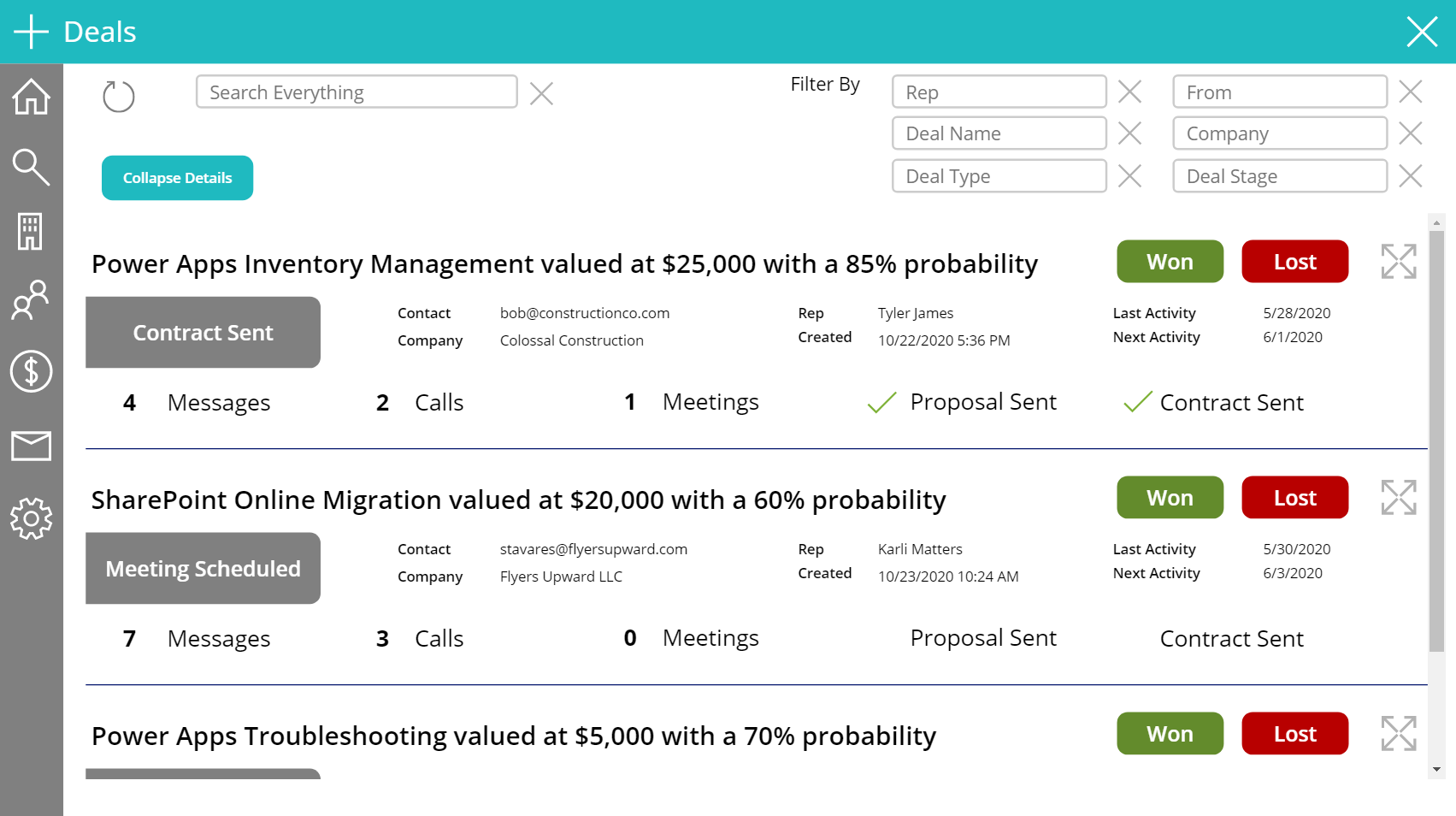
Contacts in Power Apps CRM
Contacts are a key component of any CRM. For most companies, every Deal should have at least one contact associated with it. Being able to find, add and interact with contacts is essential.
Comes Standard
The following features come standard for Contacts in Power Apps CRM:
- Core Contact fields.
- Unlimited contacts.
- Search on any word or phrase.
- See which contacts have open deals and be able to toggle to them instantly.
Top Requested Customizations
The following features are the most requested customization for Contacts in Office 365 Power Apps CRM. More features are available, upon request.
- Configuring different mandatory and optional fields.
- Different fields shown per contact.
- Unlimited custom contact fields.
- Contacts security trimmed based on person logged in.
- Custom real-time metrics.
- Custom filtering.
Messages in Power Apps CRM
One of the most sought-after features of a great CRM is the ability to track communications with people. Email is still the foremost method for communicating with people, but our CRM can proactively categorize those emails. Since a contact can be associated to a company and deals, those messages can be automatically categorized as they are received.
Comes Standard
The following features come standard for Messages in Power Apps CRM:
- Search on any word or phrase.
- Filter by your most important fields.
- Reply, forward and delete messages.
- Create an activity directly from a message.
- Expand and collapse message details.
- See the importance of the message received.
- See if the message has attachments or not.
Top Requested Customizations
The following customizations are commonly asked for when it comes to messages in Office 365 Power Apps CRM:
- Automatic forwarding / BCC of messages.
- Automatic replies to certain messages.
- Standardized replies to choose from.
- Custom message fields and filtering.
- Historical trail within a single message.
Companies and Organizations in Power Apps CRM
Companies and organizations in the Office 365 Power Apps CRM is like Contacts. Some of our customers only want the name of the company. Others want to track a lot of qualitative information such as address, website link, industry, size of company and so on. The management of companies how you search and filter on them has the same intuitive design as the rest of the application.
Power Apps CRM Settings
Some of our customized Office 365 CRM apps still need company-wide settings. Examples include the ability to have certain people add to all deals, request new global technical admins and archiving settings. Sometimes there are choice fields on contacts, companies or deals that may need new drop-down values which can be adjusted through settings. Finally, we have even done personalized settings such as the ability to disable messaging or only showing deals you are associated with.
Business Automation with Power Apps CRM
Power Apps has one of the most robust business automation engines to work with, Power Automate. Power Automate can do everything from routing information to managing complex approval processes. The best part is most of it can be done without a single line of code. This allows your CRM application to scale with your business needs and create long-lasting business efficiencies. Additionally, you do not need a highly technical person to manage those processes after the initial setup is complete.
Data Integrations with Power Apps CRM
Data integrations is arguably the most powerful feature of Power Apps CRM. There are hundreds of integrations, but here are the top 10 integrations we come across for CRM:
- Adobe Sign for contracts
- Docusign for contracts
- Webex for meetings
- Microsoft Teams for meetings and collaboration
- Microsoft SQL in Azure for enterprise data management
- Mailchimp for marketing
- SurveyMonkey for data collection
- Stripe for payments
- Power BI for analytics
- Project Online for project management