The holidays are upon us and it has been quite the year for most of us. Fortunately, you can now add Starbucks to Microsoft Teams! What better way to put some smiles on peoples face than gifting them an electronic Starbucks gift card?
How to Add Starbucks to Microsoft Teams
Adding the Starbucks app to Microsoft Teams is easy as long as your company allows external apps.
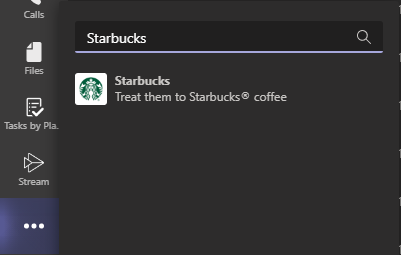
To add the Starbucks app to MS Teams:
- First, go to Microsoft Teams.
- In the left-hand menu, click the 3 dots at the bottom.
- Next, type ‘Starbucks’ and left-click on the Starbucks app and click Add.
- You will be asked if you want to add the app to a Team or to a Chat.
- Adding to a Team allows anyone in the Team to use the app. This is great if you want a whole team to spread holiday cheer.
- Adding to a Chat allows anyone associated with the chat to use the app. This is great for a more personalized ‘thank you’ to specific people.
- Lastly, click “Set up a bot’
What Does the Starbucks App Do?
Now that you have the Starbucks bot setup for a Team or Chat what does it do? The app is a way that a team of people as well as a small group of people can send electronic Starbucks gift cards to each other. It is a step-by-step bot within Microsoft Teams.
How Do I Use the Starbucks App in Microsoft Teams?
First, you will need a Starbucks account to send a gift card through the Starbucks app in MS Teams. You can sign-up for an account through the app or you can head over to https://www.starbucks.com/ to create a new account.
If you have an account, go to the Team channel or Chat that has the app installed.
In the Message area, type @Starbucks and click Tab. There will be a message asking “What do you want to do?” with the options to Sign In or Sign out. Choose ‘Sign In’.
Next, choose what design you want for your electronic Starbucks gift. There are 24 different designs to choose from for any occasion!
After you choose a design, you will be asked who the gift is for, what amount you would like to send them as well as a personalized message up to 255 characters. If the Starbucks app is setup for a single chat, the person will be pre-populated.
Once all the options have been selected, you will be asked what payment method you want to use. If you have multiple payment methods in your Starbucks account, you will be able to choose which one (great for personal versus business accounting!).
Finally, your electronic gift card will be sent to the person you selected for the amount you specified. If the person has a Starbucks account, they can add the amount you sent to their account. If the person does not have a Starbucks account, then they can print out a barcode to be presented at any Starbucks.
Pretty great app for MS Teams and helping people smile. Hope you enjoy and spread some holiday cheer!
Want to see more MS Team Apps?
Schedule Your Free Consultation
Enjoy this article? Share us on social media below or on your favorite sites.