A new set of updates rolled out for SharePoint earlier this year. Today we’ll take a look at 7 of the best new updates Microsoft has made available.
1. Custom Formatting
Microsoft had previously introduced column formatting, which lets users cut and paste JSON scripts into their formatting windows to have access to transformations on data in a list or library column. Then, they added view formatting, which also uses JSON to build transformations for every element in a view. But these formatting approaches require users to be familiar with JSON syntax—and a lot of them aren’t.
Thus, Microsoft has introduced custom formatting. It’s does the same job as the column formatting described above, but without requiring any scripting. All it requires is choice, date, and Boolean columns, so when you select the “Format this column option,” you can either use a pre-built template, or adjust the colors as desired. The JSON script methods will still work, but this will let users who aren’t familiar with it be able to format their columns painlessly from now on.
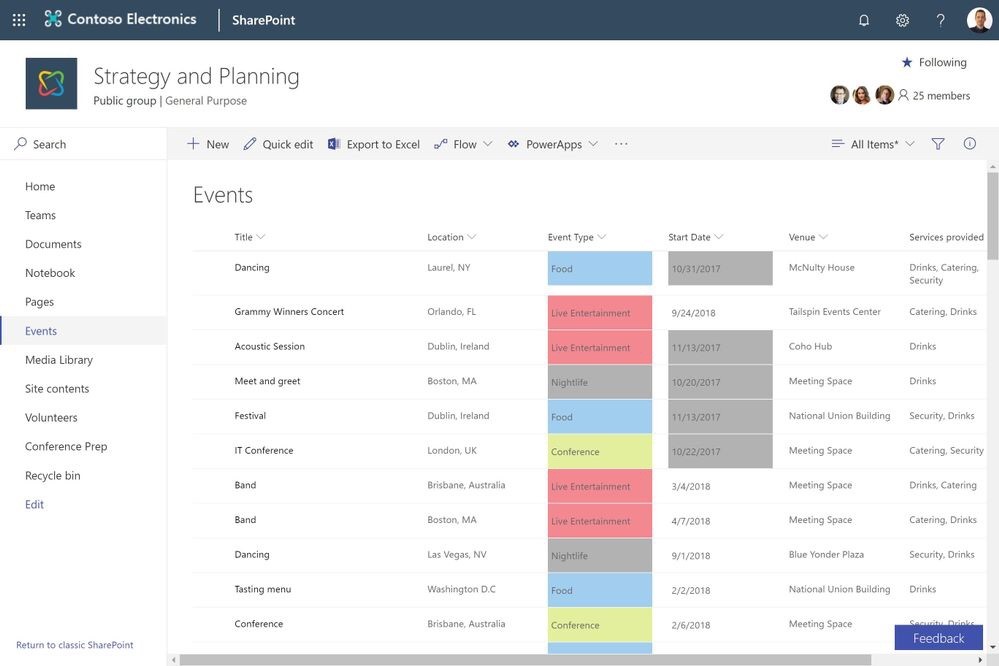
2. Flow for SharePoint Reminders
Flow is the way of the future, and you can now use it to set a reminder flow if your list or library has at least one date/time column in the current view. You can set the reminder to X days in advance, and once it’s created, you will receive a personal e-mail alert “X” days in advance any SharePoint document or item’s date. If you want to make changes, you can always edit the reminders in the Microsoft Flow website.
3. SharePoint Web Parts: Web Part to Web Part Connections
Modern site pages and web parts can now be added on team sites. If you’re a SharePoint Server 2019 user, you can find this option under Site Actions, then Add Page, or in the pages library through New > Site Page. No IT support necessary! These modern sites bring a redesigned homepage that improves discoverability for collaborations tasks while keeping your team’s news front and center.
Although you can still use the classic version, this modern sites come with the modern search experience. The most noticeable difference is that results will appear before users start typing in their search box, and will continue to update as users type. There are some differences to administrators, however, so if you’re one, be sure to check them out.
4. Smart People Picker
People Picker is a client-side service that lets you search for and select valid user accounts for people, groups, and claims in your organization. Now, users sharing OneDrive and SharePoint files will have a nifty new option: when typing recipients in the “To” line, they will receive graph-based suggestions on whom to share their files with.
5. Client-Side Extensions for Web Parts
SharePoint client-side web parts are controls that run locally in the browser even though they appear in your SharePoint page. As Microsoft puts it, they’re “the building blocks of pages that appear on a SharePoint site.”
Previously, lists and library web parts didn’t support client-site extensions such as custom actions. A new update that’s currently rolling out will add this much-needed feature.
6. Simplified Cloud Saving
Saving files to the Microsoft 365 cloud storage is now easier than ever. Anyone who uses Word, Excel, and PowerPoint on Windows and macOS can now save documents to OneDrive and SharePoint Online. Upon hitting any save method (shortcut, the icon on the menu, or upon the app’s exit), a new save dialogue will appear, prompting you to save to the cloud.
7. Files On-Demand for SharePoint Server 2019
Since collaboration requires users to share and work in multiple files, access to content has become fundamental. Many laptops might not have a lot of free space, and it’s bothersome to have to worry about your computer’s storage when you’re already neck-deep in work. With OneDrive Files On-Demand, you can access your files without having to download them, possibly saving you some headaches. Well, now it’s available for SharePoint Server 2019 as well.
With this option, you’ll see all the files in the File Explorer. New ones created online will appear as online-only, and you can use them like any other once you’re connected to the Internet. Click here to learn more about Files On-Demand.
And that’s all!
We’ve reached the end of the new updates for SharePoint that have either launched, or are currently rolling out. Microsoft is always listening and improving, so it won’t be long until we have yet more improvements to talk about again!